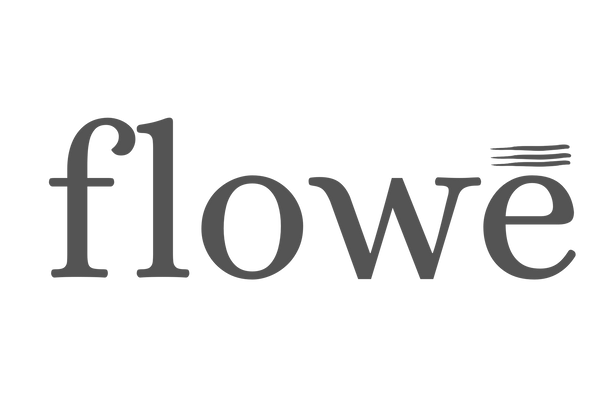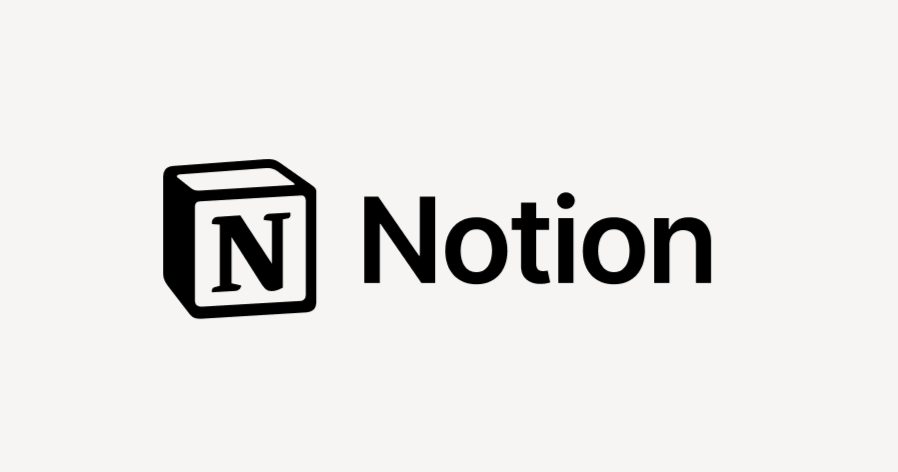
How to Download and Install a Notion Template
If you're looking to optimize your workflow and streamline your projects, Notion templates are an excellent way to start. This guide will walk you through how to download, install, and start using a Notion template in just a few easy steps.
Step 1: Find the Right Template
Before you begin, you need to find the best Notion template that fits your needs. Notion templates come in a variety of categories, including:
- Productivity templates (Task management, daily planners, habit trackers)
- Project management templates (Kanban boards, team collaboration)
- Creative planning templates (Writing organizers, design workspaces, idea trackers)
- Personal organization templates (Budget planners, journals, goal-setting templates)
You can find these within the Notion Marketplace along with individual shops.
Step 2: Download the Notion Template
Once you've found a Notion template you’d like to use, follow these steps to download it:
- Click the template link – This will open the template preview in your browser.
-
Click “Duplicate” – You’ll find this button in the top-right corner of the Notion page. It usually looks like this:

- Select your Notion workspace – Choose the workspace where you’d like to duplicate the template.
- Wait for the template to load – Once duplicated, the template will appear in your Notion sidebar.
Step 3: Customize Your Notion Template
After duplicating the template, it's time to personalize it to fit your workflow:
- Edit sections – Modify text, delete unnecessary pages, or add your own elements.
- Use syncing features – Link databases and integrate different sections for seamless organization.
- Change color themes – Many templates offer different color variations to match your aesthetic.
- Share with collaborators – If you’re working in a team, grant access to others for better collaboration.
With Notion’s flexible customization, you can tailor any template to fit your needs perfectly!
Step 4: Start Using Your Template
Now that your Notion template is set up, it’s time to start using it efficiently:
✔️ Create a daily routine – Use the template to manage tasks, track progress, and set goals.
✔️ Keep your projects organized – Utilize project management features to stay on top of deadlines.
✔️ Sync with other tools – Connect Notion to Google Calendar, Slack, or other productivity apps for enhanced workflow.
Need help setting up? All our templates includes a complimentary setup call to ensure you make the most out of your new workspace.
Frequently Asked Questions (FAQs)
1. Do I need a Notion account to use a template?
Yes, you need a Notion account to duplicate and use any template. You can create a free account at notion.com.
2. Can I edit a Notion template after downloading it?
Absolutely! Notion allows full customization of templates, so you can tweak them to suit your needs.
3. Can I share my Notion template with others?
Yes! You can share your duplicated template with teammates, friends, or collaborators by adjusting the sharing settings in Notion.
4. What should I do if I can’t duplicate a template?
Make sure you’re signed into Notion on your chosen browser and that the template creator has enabled duplication permissions. If issues persist, try refreshing the page or logging in from a different browser.