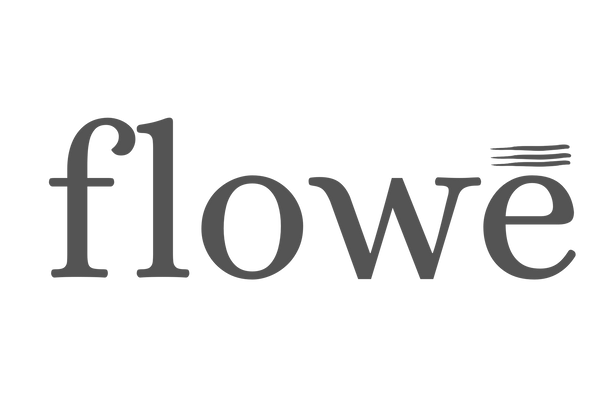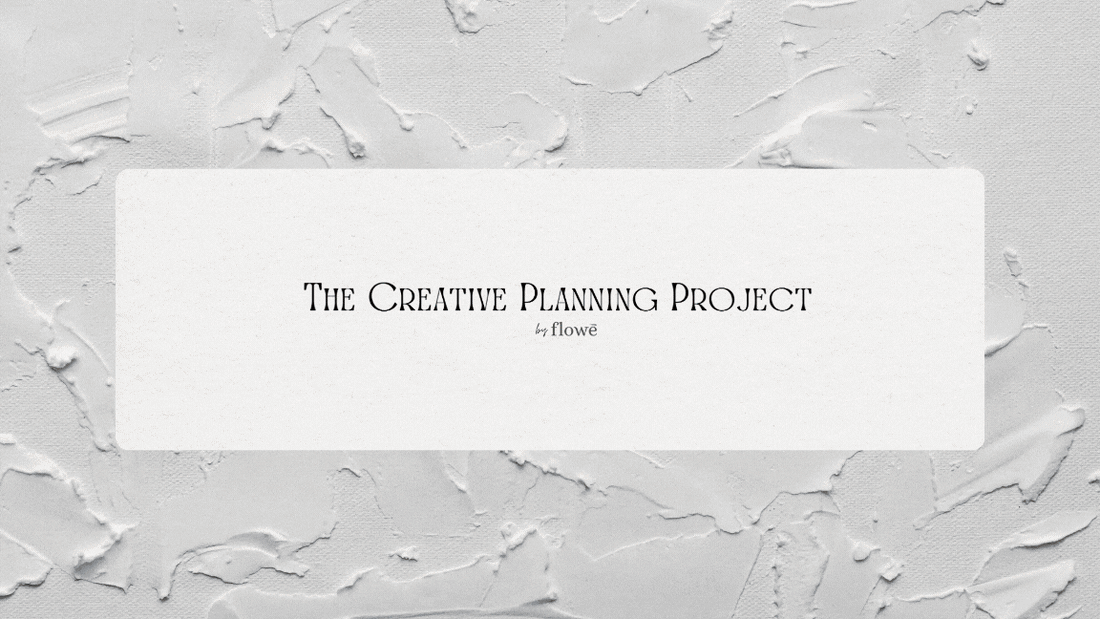
How to Use The Creative Planning Project: A Complete Guide
The Creative Planning Project (CPP) is a powerful Notion template designed to help creatives streamline their workflow, organize projects, and develop their unique creative process. This guide will walk you through how to use The Creative Planning Project template effectively, ensuring that you get the most out of its features.
Step 1: Understanding the Structure
CPP is split into two main sections:
1. Your Workspace 🗒️
This is where you will actively plan and work on your projects. It consists of four key areas:
- 🤍 Project Dashboard – Where all project-related information lives. Use this space to develop concepts, collect inspiration and set goals and deadlines.
- ⚪ Creative Process – A personalized overview of your unique creative workflow, helping you refine and improve your methods over time.
- ⬜ Planning Space – A structured area to fit creativity into your schedule and map out your sessions.
- ✉️ Portfolio – A dedicated space to store, showcase and share your work.
2. The Framework 🏛️
The Framework is a step-by-step guide that walks you through every aspect of making, planning, and executing a project while developing your creative process.
It consists of six core elements:
- Finding an Idea 💡 – Brainstorming and capturing the initial spark of creativity.
- Collecting Inspiration 🖼️ – Gathering reference materials, research, and mood boards.
- Project Planning 📒 – Breaking down key elements of your project, setting goals and outlining.
- Session + Daily Planning 🕛 – Integrating creative work into your daily routine.
- Reflections 🪞 – Evaluating progress and refining your approach.
- Portfolio 📁 – Organizing finished projects.
👉 We recommend starting with The Framework to refine your process before moving into Your Workspace.
If you want to know more about the approach check out this post by us (Linked here)
Step 2: Customizing the Template
Notion’s flexibility allows you to adapt the template to your specific needs. Here’s how you can personalize your workspace:
- Modify Sections: Add or remove sections based on what works best for you.
- Syncing Features: Link key pages together so your work stays connected and easily accessible.
- Color Themes: Choose from seven different colour variations to match your aesthetic and enhance organization.
- Collaboration: Share pages with team members or collaborators when working on joint projects.
Step 3: Using the Template for Daily Planning
Once you’ve customized your workspace, use the Session + Daily Planning section to integrate creativity into your routine. This will help you:
Schedule focused work sessions.
Break down projects into manageable tasks.
Track daily and weekly progress.
Step 4: Building Your Portfolio
Your Portfolio section is where you can store, organize, and present your completed works. This is useful for:
🎨 Showcasing your best projects.
📁 Keeping a digital archive of your work.
💼 Sharing work with clients, employers, or collaborators.
Step 5: Getting Started
Ready to dive in? Each template purchase comes with a complimentary setup call to help you get started!
The Creative Planning Project is designed to give you everything you need to create in an effective and personalized way.